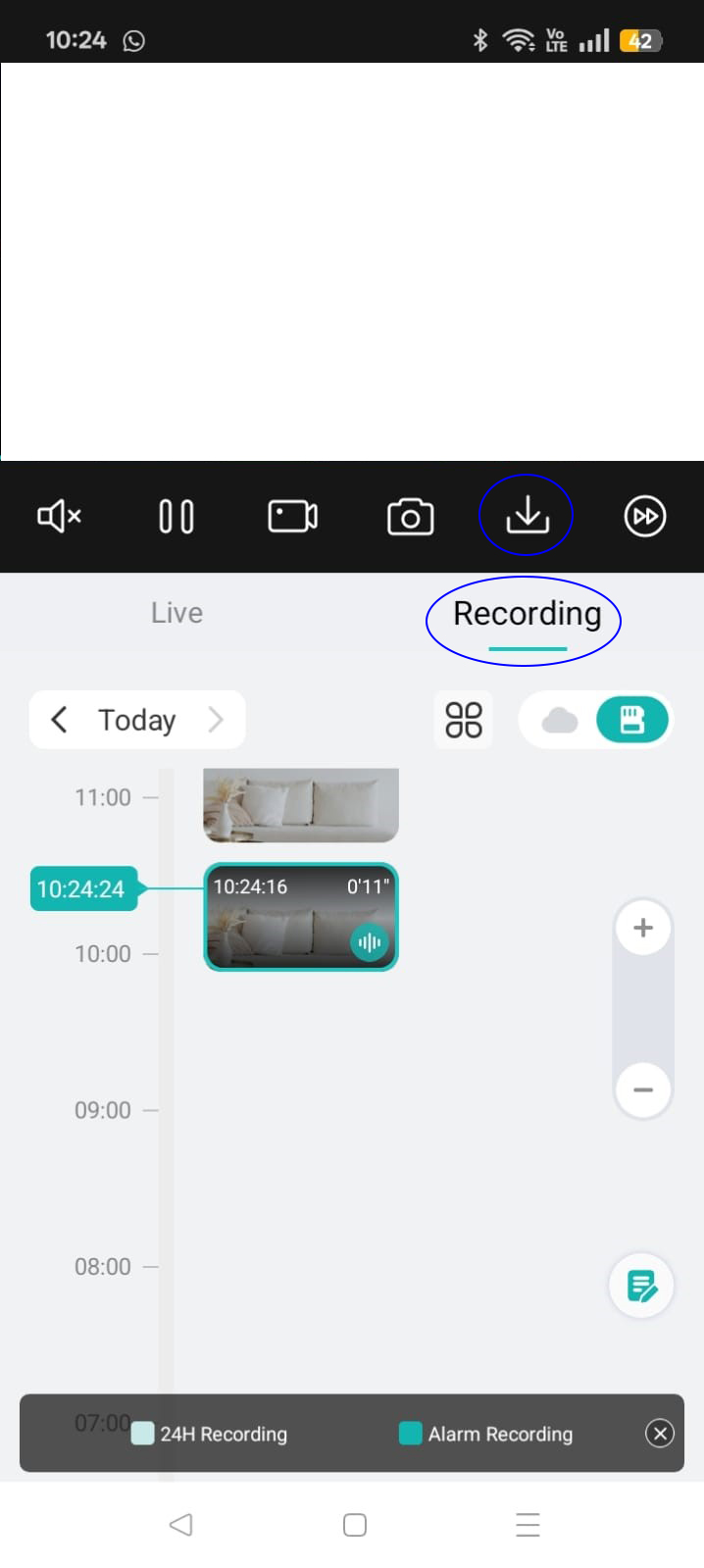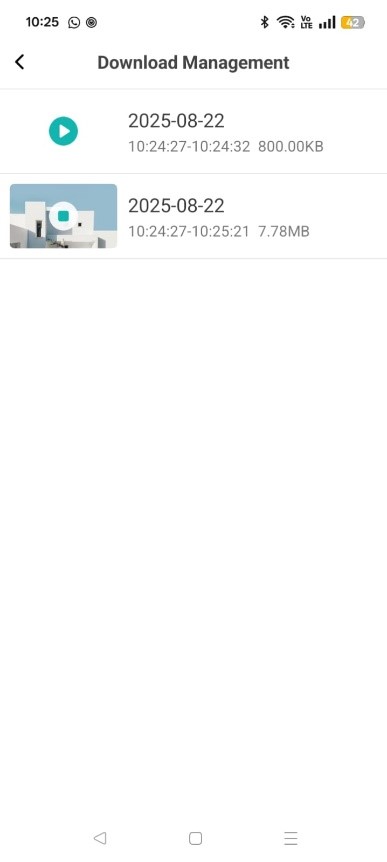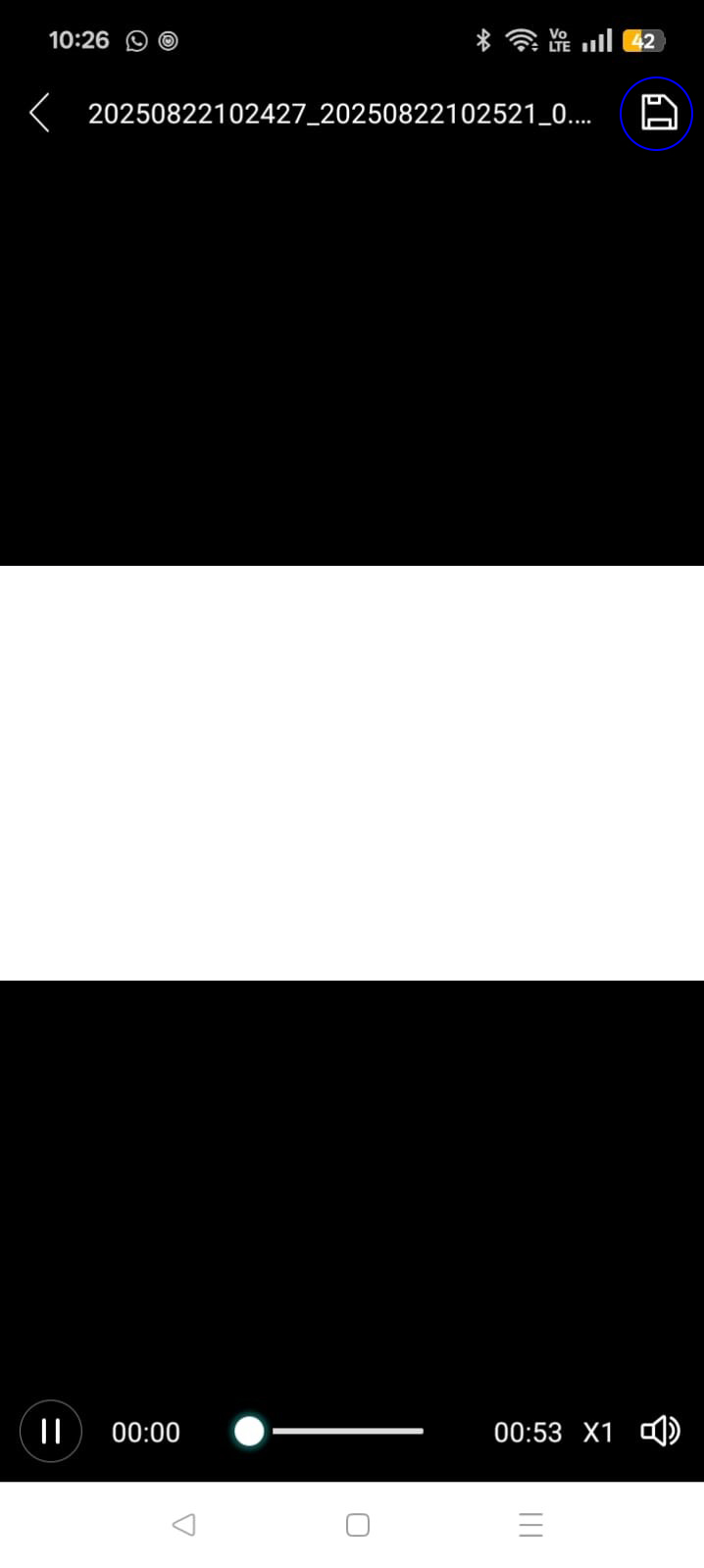A. App Installation
1. Open the App Store (iPhone) or Google Play Store (Android).
2. Search for "iCSee" and install it.
3. Open the app, then create an account or log in.
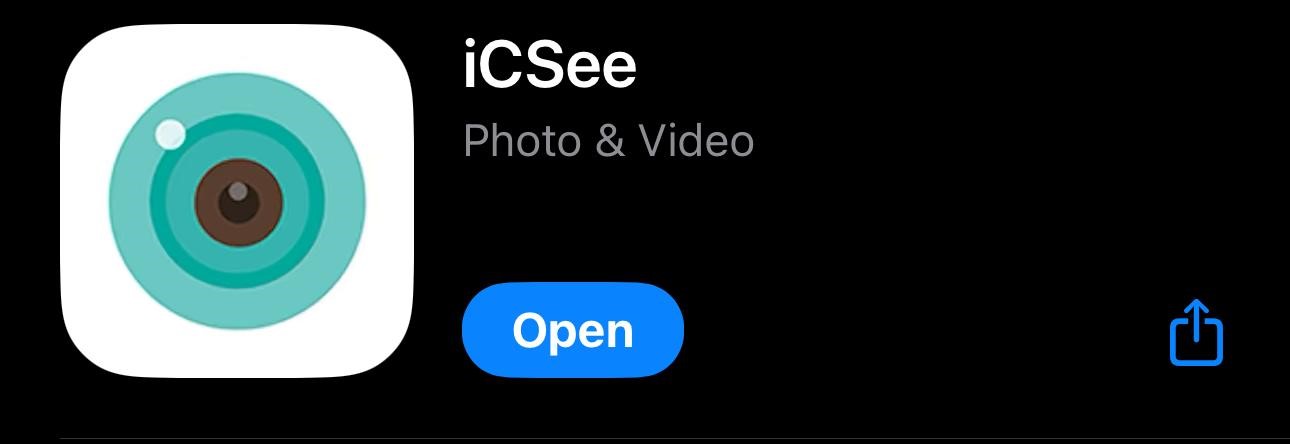
B. App Setup
1. Login the app, click “Me” located at bottom right.
2. Click “Permission Settings”
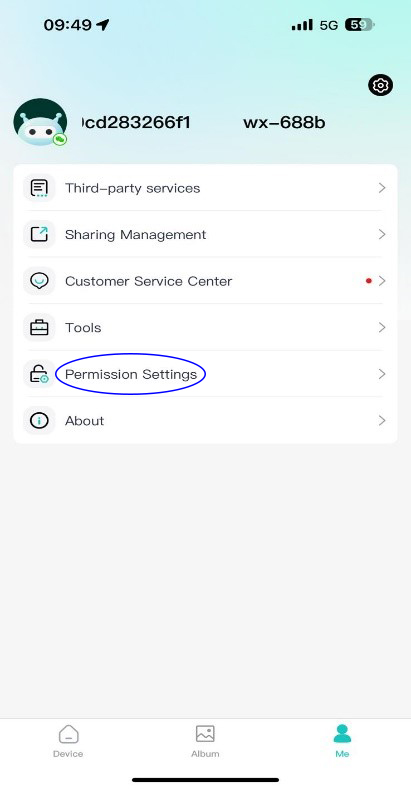
3. Please ensure every section is “ON”
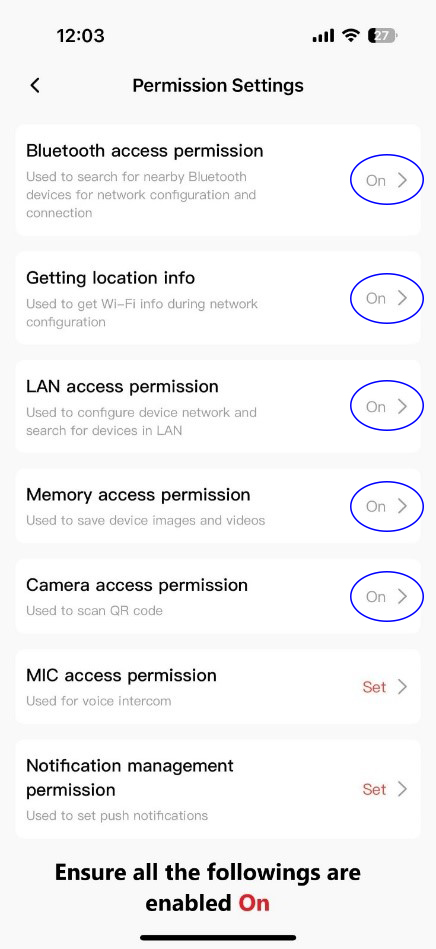
4. Double check that Bluetooth and location is on in your phone setting
5. Swipe off and close the “iCSee” App
C. Security Camera Connection
1. On your phone, open Wi-Fi settings and connect to the camera’s hotspot (e.g., `Camera_1a2b`).
- Default password: 1234567890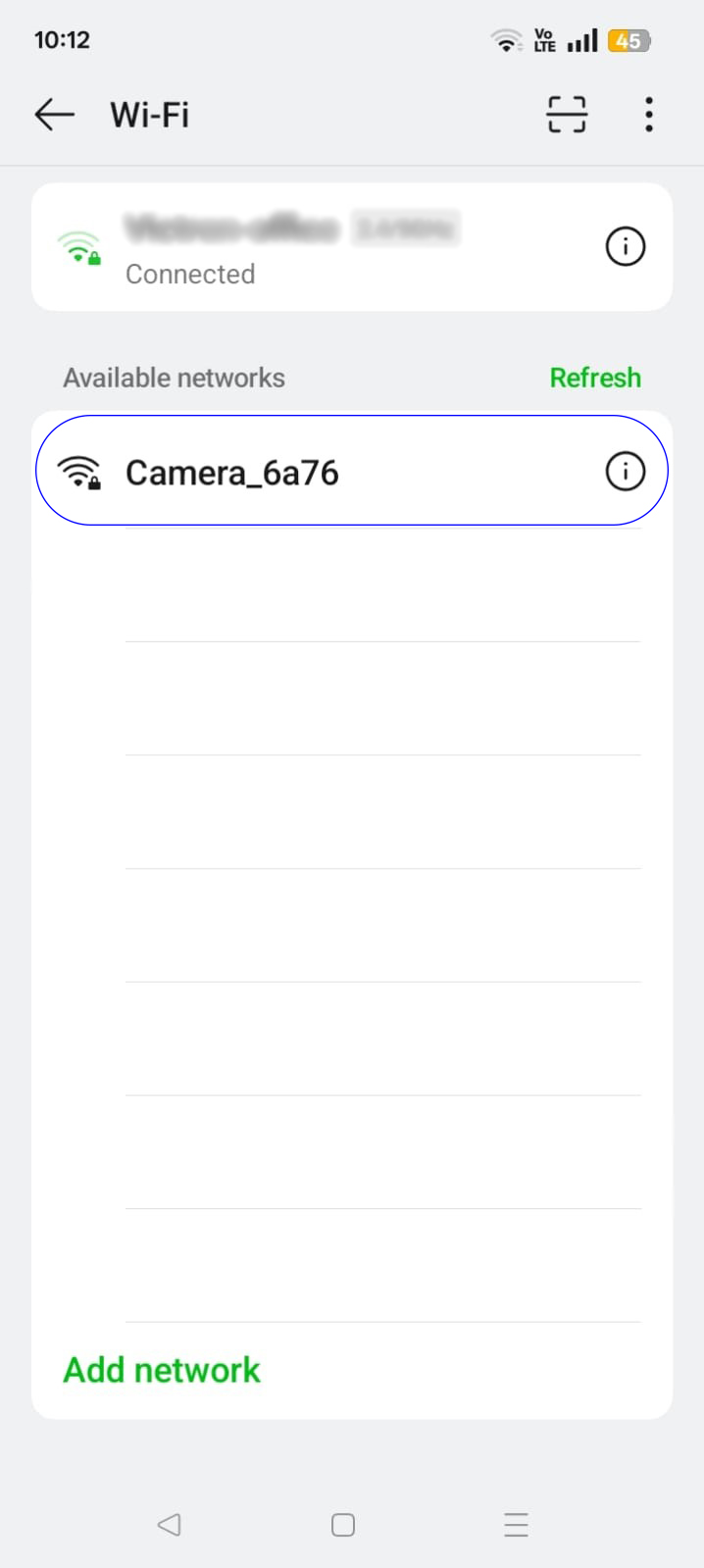
2. Open the iCSee App, it should prompt a message to add and access this hotspot directly, click “OK”
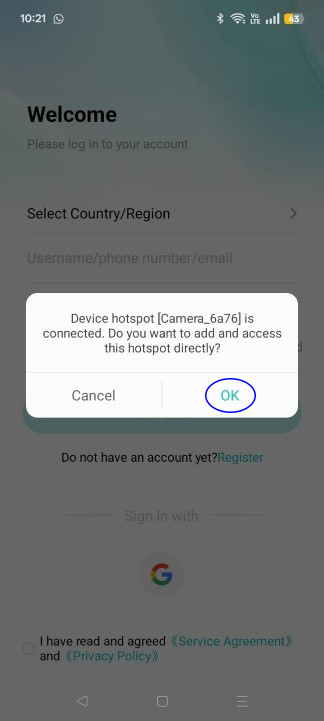
3. Once connected, you can view live video.
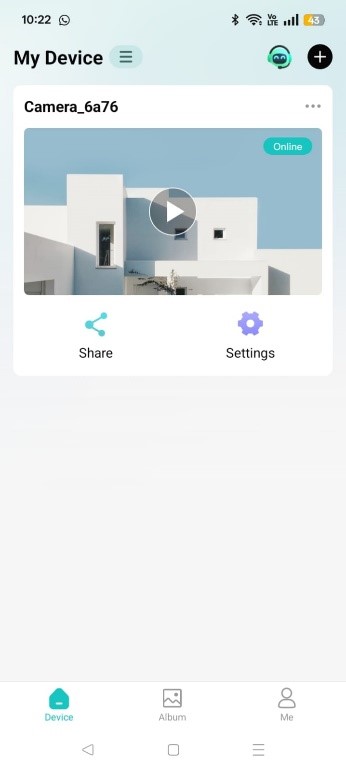
D. Playback & Saving Videos
1. Tap Recording to see saved clips.
2. Tap the Download icon to open the download list.
3. Select a video, then tap the Save icon to store it on your phone.